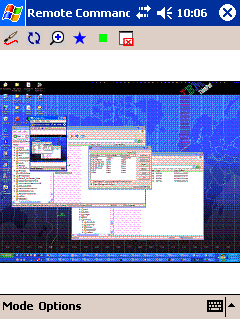|
|||||
| Overview Download UserGuide | |||||
|
User Guide
ScribblingOn Palm
There are two different ways to start drawing. One is to press the "Draw" button at the center bottom of the Palm window. This starts drawing at the current cursor location. Pressing it again stops drawing. The second way is to use the up-down scroll hardware buttons: in the center of the Palm's application buttons. While holding down either of these buttons, scribbling will happen on the screen. We find it convenient to hold the Palm so that we can push the top scroll button with our non-dominant (left) thumb, while holding the stylus with the dominant (right) hand. The Erase Scribbles button erases the scribbles (and the Scribble cursors) by sending a Windows message that causes each application to refresh their window. Since this is done asynchronously, sometimes the scribbles or the cursors might not entirely cleaned up, especially if people are moving their Scribble cursor while the refresh is happening. The Scribble cursors reappear whenever anyone moves their Scribble cursor. If a Scribble user leaves Scribble on the Palm, their cursor will disappear from the PC screen. If they return, then their former cursor and color will be used again and the cursor will reappear where they left it. Menu Commands on PalmHelpHelp tries to in one screen tell how to use Scribble, and therefore summarizes what is on this WWW page. About ScribbleBrings up version and other relevant information about the Scribble program. ConnectionBrings up the connection dialog to tell how to connect the Palm to the PC. On WindowsCE/PocketPC
Cursors and ColorsBy default, Scribble assigns a different cursor shape and color to each user. There are 8 colors and shapes to choose from. If there are more than 8 users running Scribble, then the default selection wraps around. The cursor shape is colored to show what color you will draw with. The first few letters of the name of the user (as typed into PebblesPC) is put underneath the cursor. The pop-up buttons on the bottom-left of the Palm screen when running Scribble allow the user to select a different cursor and color. If you choose a color or shape that someone else is using, this does not prevent the other user from continuing to use that shape or color. Thus, it is possible for multiple users to have the same color and cursor. Here is the list of all cursors available. The color that the cursor appears in depends on the color picked by the user.
The colors available are green, red, blue, cyan, magenta, yellow, black and white. |
||||
|
Copyright © 2009 Carnegie
Mellon University
Maintained by Brad Myers Site designed and developed by Htet Htet Aung |
|||||


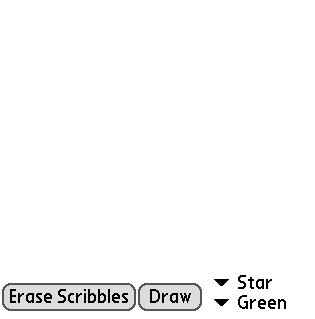 The main scribbling window on the Palm is shown at right. The main blank area
is used to move the user's cursor on the PC. (The next section discusses how
to choose the cursor for each user.) Moving the stylus or your finger across
the main area on the Palm will move the cursor on the PC an equivalent amount.
Movements are relative, like on a touchpad, so the cursor moves further if
you move the stylus faster. Also like a touchpad, there needs to be a way to
signal that drawing (scribbling) should occur.
The main scribbling window on the Palm is shown at right. The main blank area
is used to move the user's cursor on the PC. (The next section discusses how
to choose the cursor for each user.) Moving the stylus or your finger across
the main area on the Palm will move the cursor on the PC an equivalent amount.
Movements are relative, like on a touchpad, so the cursor moves further if
you move the stylus faster. Also like a touchpad, there needs to be a way to
signal that drawing (scribbling) should occur.